
6.1 | Set-Up |
| 6.1.1 | Number of Teams |
| 6.1.1.1 | Add A Team |
| 6.1.1.2 | Remove A Team |
| 6.1.2 | Competition Name |
| 6.1.3 | Venue Name |
| 6.1.4 | Match Date |
| 6.1.5 | Team Names |
| 6.1.6 | Team Declarations |
| 6.1.6.1 | Team Members |
| 6.1.6.1.1 | String Event Names |
| 6.1.6.1.2 | Relay Names |
| 6.1.6.1.3 | Manager/Official Names |
| 6.1.7 | Event Declaration |
| 6.1.8 | Draw Declaration |
| 6.1.9 | Import Declaration |
| 6.1.10 | Export Declaration |
| 6.1.11 | Recall Match |
| 6.1.12 | Registration |
| 6.1.12.1 | Check Declaration |
| 6.1.12.2 | Display Team Register |
6.1 | Set Up |
 |
6.1.1 | Number of Teams |
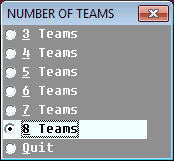 |
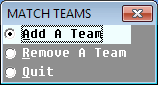 |
 |
6.1.1.1 | Add a Team |
 |
 |
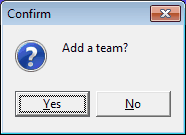 |
6.1.1.2 | Remove a Team |
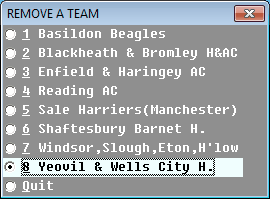 |
 |
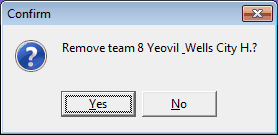 |
 |
6.1.2 | Competition Name |
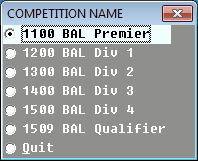  |
 |
 |
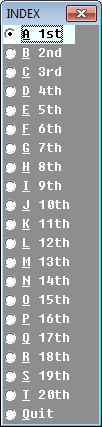 |
6.1.3 | Venue Name |
 |
6.1.4 | Match Date |
 |
 |
6.1.5 | Team Names |
 |
 |
6.1.6 | Team Declarations |
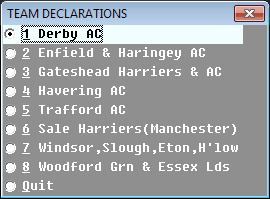 |
6.1.6.1 | Team Members |
YU |
SM and SW SA, KA and JA 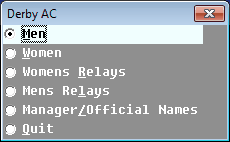 |
6.1.6.1.1 | String Event Names |
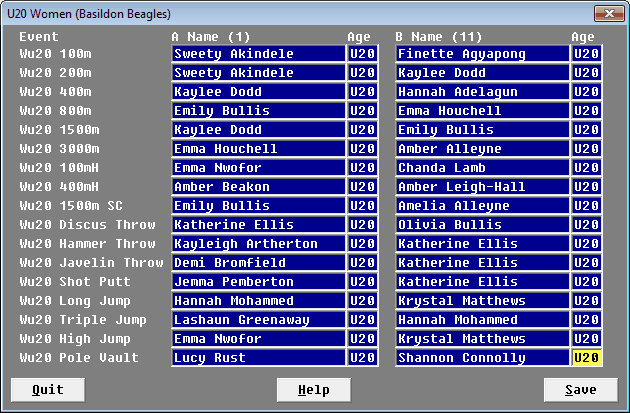 |
 |
6.1.6.1.2 | Relay Names |
 |
6.1.6.1.3 | Manager/Official Names |
| GRADE | DESCRIPTION |
|---|---|
| CS | Chief starter |
| CT | Chief timekeeper |
| TR | Track referee |
| FR | Field referee |
| F1 - F4 | Field judge 1 - 4 |
| S1 - S4 | Starter grade 1 - 4 |
| T1 - T4 | Timekeeper grade 1 - 4 |
| M1 - M4 | Marksman grade 1 - 4 |
| PJ | Photo finish judge |
 |
6.1.7 | Event Declaration |
E.G. Setting A and B string athlete names for an event in a league program. |
E.G. Setting names in a Knockout program. |
E.G. Setting athlete names for a relay events. |
6.1.8 | Draw Declaration |
 |
6.1.9 | Import Declaration |
 |
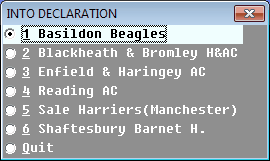 |
6.1.10 | Export Declaration |
 |
 |
 |
6.1.11 | Recall Match |
 |
 |
 |
 |
6.1.12 | Registration |
 |
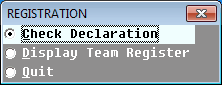 |
| Christopher Smith-Heatherington | The name has 31 characters and will not fit in the space allowed by the program. |
| Christopher S-Heatherington | First surname abbreviated giving 27 characters but is still too large. |
| C. S-Heatherington | First name and first surname abbreviated giving 18 characters. |
| Smith-Heatherington | Another alternative is not to use the first name, 19 characters in this case. |
| C Smith-Heatherington | An ideal solution, 21 characters in this case. |
6.1.12.1 | Check Declaration |
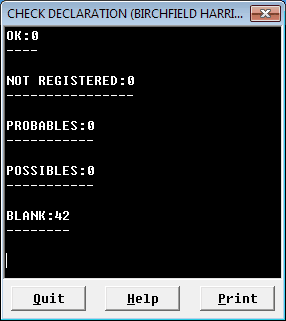 |
6.1.12.2 | Display Team Register |