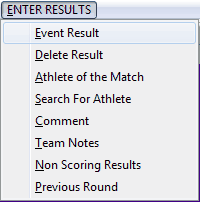
6.2 | Enter Results |
| 6.2.1 | Event Result |
| 6.2.1.1 | String |
| 6.2.1.W | Wind Reading |
| 6.2.1.R | Splits |
| 6.2.2 | Delete Result |
| 6.2.2.1 | One Event Result |
| 6.2.2.2 | All Event Results |
| 6.2.2.3 | All Track Results |
| 6.2.2.4 | All Field Results |
| 6.2.3 | Athlete of the Match |
| 6.2.4 | Search For Athlete |
| 6.2.5 | General Comment |
| 6.2.6 | Team Notes |
| 6.2.7 | Non Scoring Results |
| 6.2.7.1 | Non Scoring Athlete Names |
| 6.2.7.2 | Non Scoring Event Names |
| 6.2.7.3 | Enter Non Scoring Results |
| 6.2.7.4 | Delete Non Scoring Result |
| 6.2.8 | Previous Round |
| 6.2.8.1 | Division Teams |
6.2 | Enter Results |
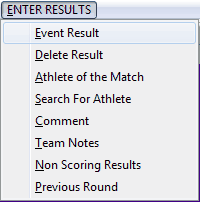 |
6.2.1 | Event Result |
 |
6.2.1.1 | String |
 |
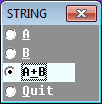 |
6.2.1.W | Wind Reading |
 |
6.2.1.R | Splits |
 |
6.2.2 | Delete Result |
 |
6.2.2.1 | One Event Result |
 |
 |
6.2.2.2 | All Event Results |
 |
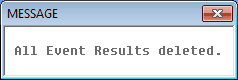 |
6.2.2.3 | All Track Results |
 |
 |
6.2.2.4 | All Field Results |
 |
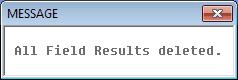 |
6.2.3 | Athlete of the Match |
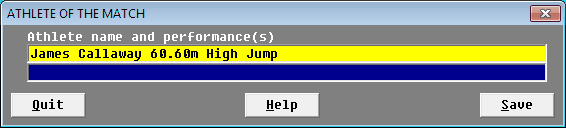 |
6.2.4 | Search For Athlete |
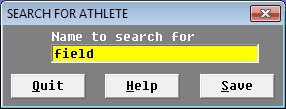 |
 |
6.2.5 | General Comment |
 |
6.2.6 | Team Notes |
 |
6.2.7 | Non Scoring Event Results |
 |
6.2.7.1 | Non Scoring Athlete Names |
 |
6.2.7.2 | Non Scoring Event Names |
 |
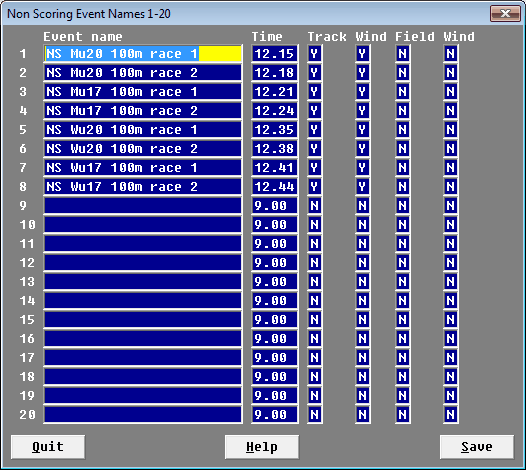 |
 |
6.2.7.3 | Enter Non Scoring Results |
 |
6.2.7.4 | Delete Non Scoring Result |
 |
6.2.8 | Previous Round |
 |
 |
 |
 |
6.2.8.1 | Division Teams |
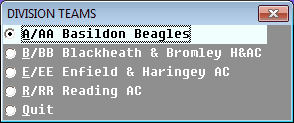 |
 |
 |