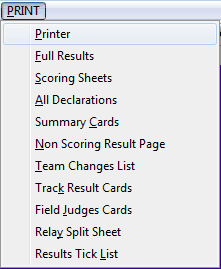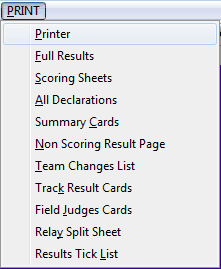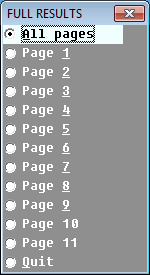The print group allows the user access to print final results, scoring
sheets, team declarations, result summary cards. The printer set up can
be viewed and some printer functions controlled by this group.
The current state of printer settings, printer state, the page eject state,
the bits/char, Select Printer can be accessed with this item. Direct control
of some printer functions can also be obtained via this menu.
Selecting Print Test Page will display the Printer Control menu. The printing
actions of the program do not require any special fonts to be available or
to be down-loaded. The printed page will show the extremes of where text
will be printed. The text should have suitable margins at the top, bottom
and sides. This check should be repeated for each printer that is to be used.
The Printer Status item will report the current state of the printer attached
to the currently selected printer port, its port number, the current eject
page state and the number of bits used to represent characters.
E.G. A typical printer status display during a meeting.
Select printer allows the user to select which printer or port all
progam printouts are directed to. A menu is presented of any printers or
ports detected, the currently selected port is highlighted.
E.G. Typical Windows printer menus.
See: 6.4.1.1
Feed/Eject sheet sends a signal to the printer to move the current printing
position to the start of the next sheet. The function key Shift-F8 has the
same effect.
Dot matrix/Ink jet - With perforated tractor fed paper the printing
position is moved to the start of the next sheet, this allows for the actual
page/form to be manually adjusted. With individual sheets the current sheet
will be ejected and the current printing position may be moved to the first
printing position on the next sheet if it is available.
Laser type printers - Any character currently being held in the
printer memory will be printed on the current sheet and the page ejected.
If no characters are held the printer may ignore the signal or eject a
blank sheet.
Print Monitor will open a new window in which match printouts can be monitored.
This item presents a menu of items available for printing individual pages or
all pages of final results. Each page has specific events associated with it
which should be completed before the page is printed. If any of the page
related event results have not been entered these will stated before allowing
the option to abandon the print request.
When any of the items on this menu are selected the user has the option to
instruct the program to print more than one copy of the page(s). During
printing of multiple copies the number of the copy being sent to the printer
is displayed. A request to print multiple copies can be cancelled using the
quit option which will terminate the print request at the end of the current
page(s) being sent to the printer. The number of page items will be dependant
on the number teams in the match.
E.G. Full Results pages for a SM match.
See: 6.4, 6.6
This item allows for the printing of either one or all scoring sheets. If any
event results have not been entered these events will be displayed before
allowing the option to abandon the print request. Continuing the request
against the advise of the program will cause incomplete events to have
zero points awarded to them.
E.G. Example of a scoring sheet menu.
See: 6.6
Selecting any team will print the team declarations as they stand at that time.
See: 6.3.1, 6.6
The result cards item presents a menu to allow the printing of shortened
track result cards. All string numbers will have been corrected, any wind
readings and split times will be included. This feature is intended to ease
post-match scrutiny by comparing the programs printed result cards with
actual event results from track and field result cards for the meeting.
See: 6.6
6.4.6 | Non Scoring Result Page
|
This item will print all guest event results that have been entered on one page.
This item will print all all the logged team changes.
See: 6.5.6.5
This item will print one set of track result slips on normal paper. These
may be of use should normal carbonated copies not be available.
This item will print field judges card. The desired field event card should
be selected from the judges field cards menu. Alternatively, a blank
distance or height card can be printed.
If a valid draw is set for the event, the names of all
athletes entered in the team declarations will be filled automatically on the
card along with their competing number and club abbreviation.
If the draw is not set or not valid for that event a question box will
appear. Answering yes to continue will cause the field card to be printed
without the athletes names, number and club abbreviations. Answering no will
abandon the request and allow the user the opportunity to ensure a valid
draw is set.
When printing the field card on card, care should be taken to ensure the card
is not too thick as this may cause expensive damage to the printer. Some
printers allow the user to change the path of the paper through
the printer, if possible select a path which does not bend the card.
An additional question will also appear for the Long jump and Triple Jump
allowing for an additional wind reading card to be printed.
An additonal question will also be asked allowing for a second high jump or
pole vault card.
See: 3.3, Appendix D1
One sheet which contains outlined 4x400M relay slips as shown can be printed with
this item. The slips which are for timekeepers can assist with recording of 4x400M
relay split times. The use of these sheets should be agreed with the appropriate officials in advance of
their use. The recording of split times do not count for record purposes but do allow
the athletes to gain some appreciation of their performance.
See: 5.8
The Result Tick List item produces a grid which will contain a list of all teams the
program is currently dealing with and other interested parties. The tick list is intended
to assist the user when issuing final results at large meetings by keeping track of
who final results have been issued to.